2. VMKernel
There are two types of counters here: reservation and actual consumption.
Reservation in turn has 2 parts: minimum and maximum. The minimum is guaranteed and the maximum is the limit that the resource group can go. Actual consumption is a value within this range.
All these counters are grouped by their respective resource group, because each process running on ESXi belongs to one these four top-level resource group:
- System (host/system resource pool)
- IO Filter (host/iofilter resource pool)
- VIM (host/vim resource pool). This includes hostd, vpxa, etc.
- User (host/user resource pool)
All the running VMs are children of the User resource pool. This includes the VM overhead as it’s part of the VM.
Reservation
This is more of a property than a metric, as it does not change often. The formula is Overhead = CPU Total Capacity - CPU Capacity Available to VMs.
Where capacity available to VMs is the capacity reserved by and available for VMs.
Since it is just a reservation (allocation), its not included in the calculation of the parent cluster usable capacity.
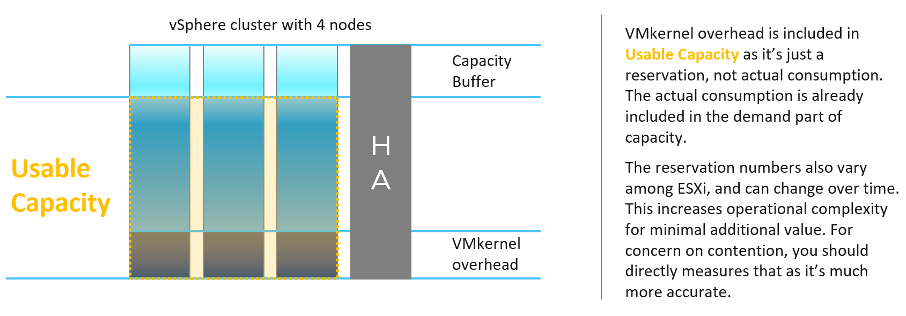
If you are curious about the actual values, they sort of map to the actual size of the ESXi. Based on a sample of almost 400 ESXi in production environment, here is what I got. By far the majority of the value is 6-10 GHz.
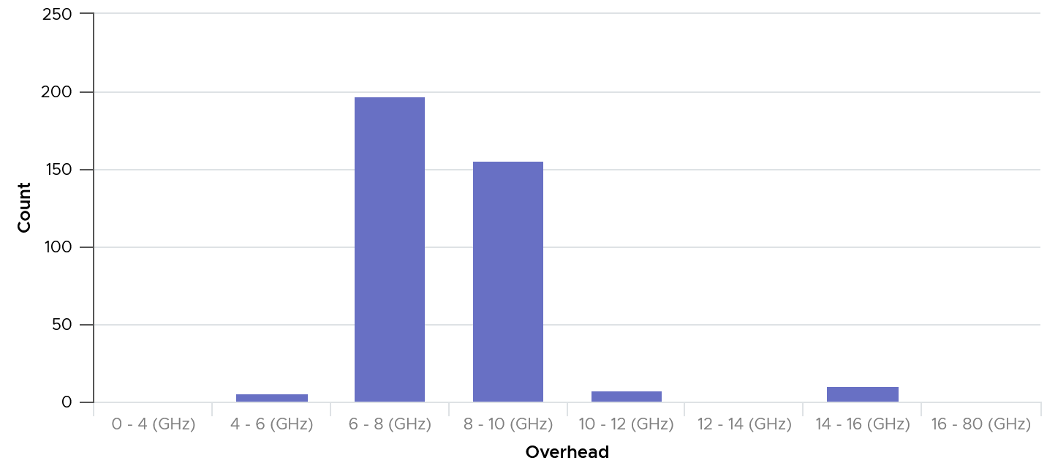
Their values tend to be stable over days, although from time to time I see fluctuating counters. I’m unsure why they are fluctuating so frequently as it’s a reservation, so if you know let me know. The following chart shows both the fluctuating pattern and steady pattern (most common). They are from 2 ESXi hosts.
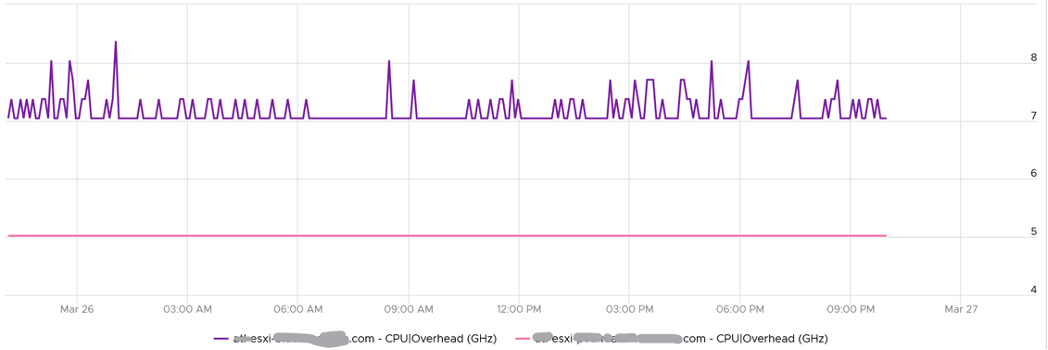
Consumption
What if you want to know the actual consumption? vCenter provides visibility into the VMkernel utilization. It’s available under System, and you can get CPU and memory usage and reservation (allocation).
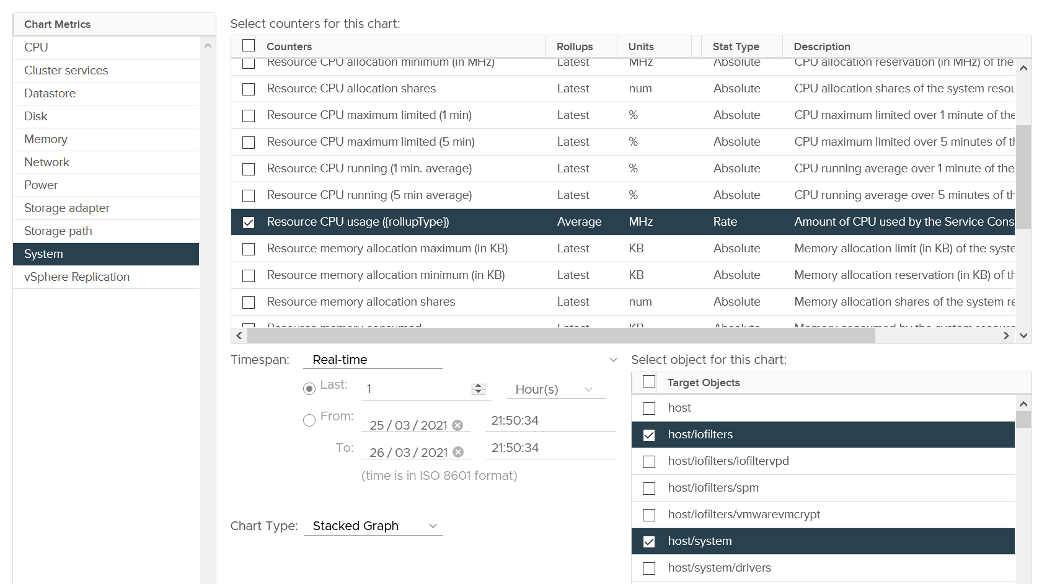
You need to select host/iofilters, host/system, and host/vim.
Everything else runs under one of the three resource pools. You can plot their values in vCenter by stacking up their values, as shown below.
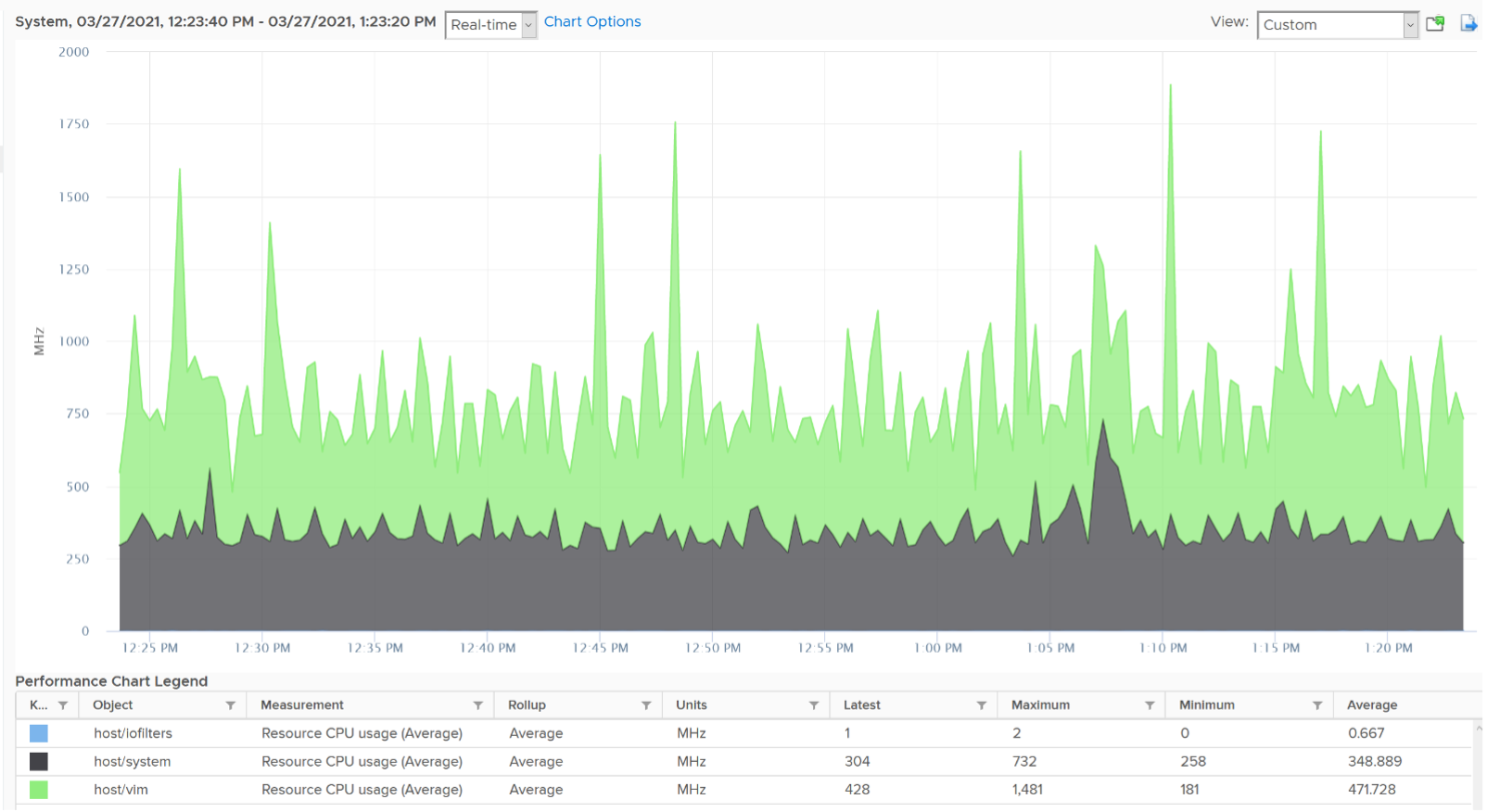
For memory, choose the metric Resource Memory Consumed. Stack them, and you see something like this. The system part typically dwarf the other 2 resources.
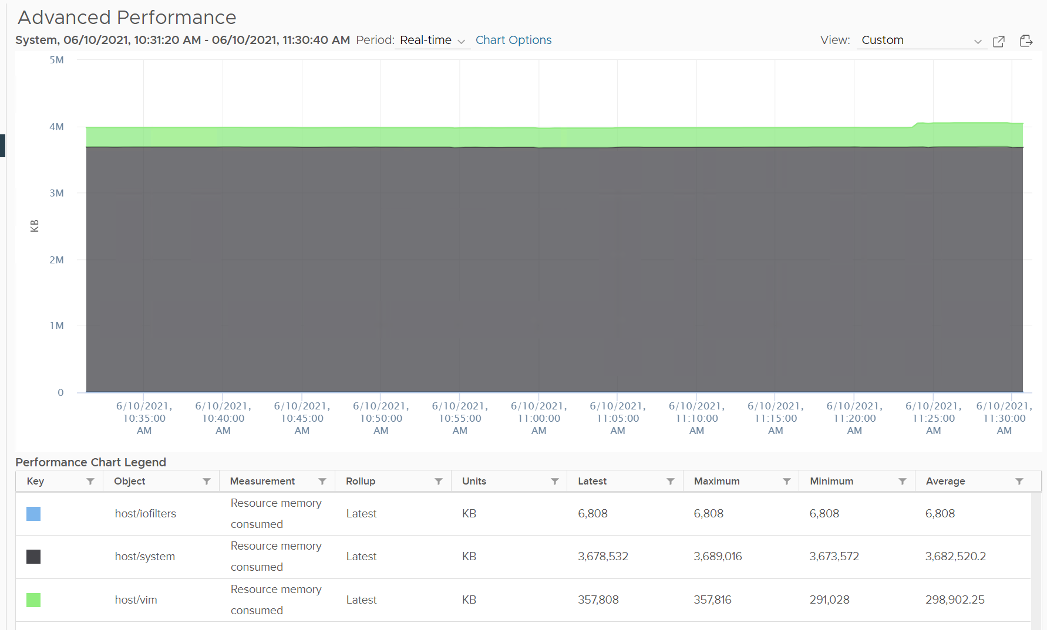
Do not take the value from Memory \ VMkernel consumed counter. That’s only the system resource. You can verify by plotting this and compare against host/system resource. You will get identical charts.
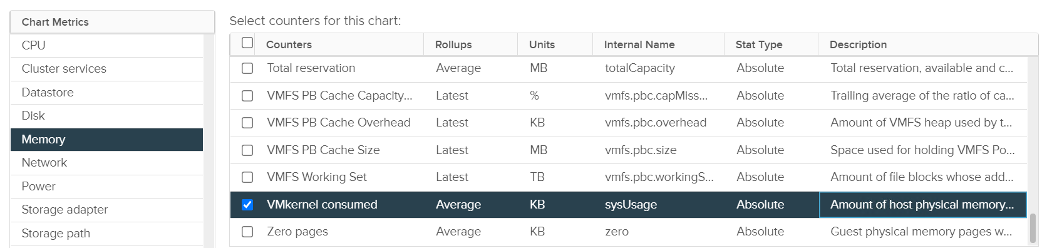
The above is for one ESXi Host. If you have many and want to see all the values in one go, create a view in vRealize Operations. Here is a sample from ~400 ESXi hosts, where I shot the top 7 from highest System usage.
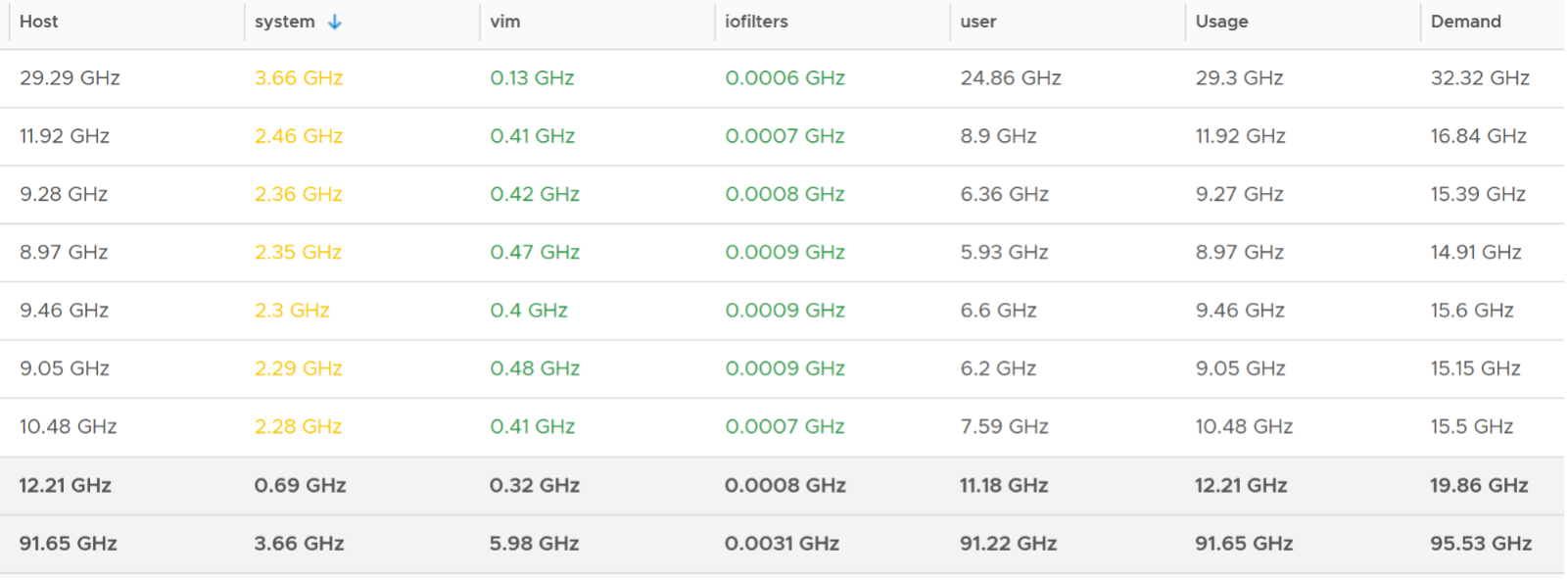
The bottom two rows show the summary. The first summary is the average among all the hosts, while the last row is the highest value.
BTW, a high CPU Ready in system group in esxtop is perfectly normal as this group includes idle threads.
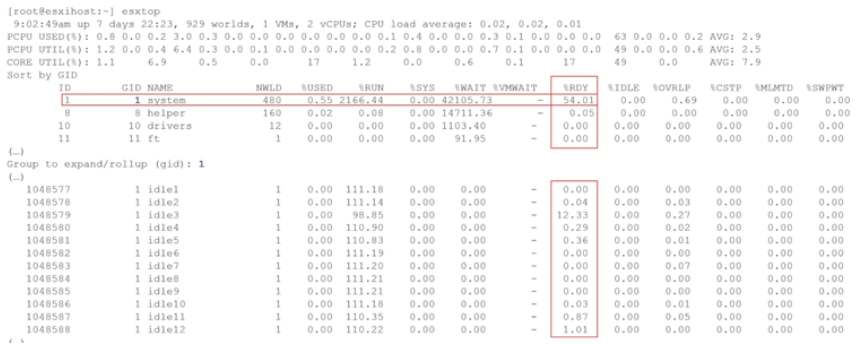
You can see from the following that Idle accumulates 2400% CPU Ready:
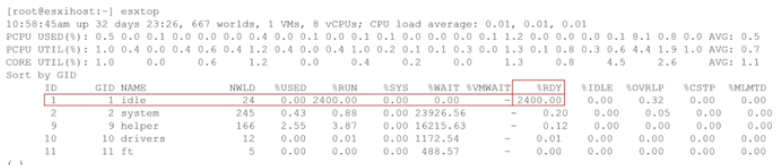
This page was last updated on July 25, 2021 by Stellios Williams with commit message: "Re-wrote introduction and expanded memory section with additional figures."
VMware and the VMware taglines, logos and product names are trademarks or registered trademarks of VMware in the U.S. and other countries.